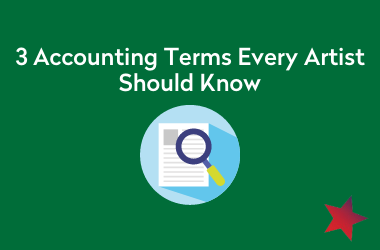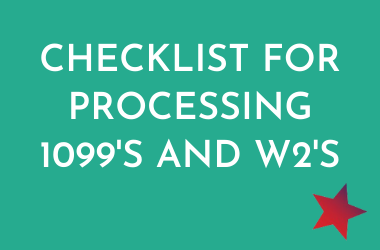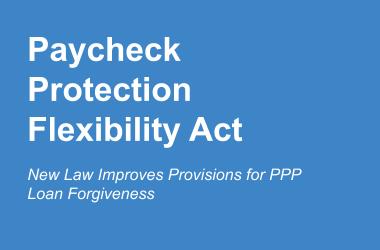How to use YouTube Premiere for Virtual Performance Streaming
YouTube Premiere can help bring your performances to the virtual stage
YouTube Premiere provides the most simple (and free!) way to stream a pre-recorded video as part of a watch party or other virtual event.
Benefits of YouTube Premiere events:
- It’s free!
- Setup is simple.
- The video and chat can be easily embedded to a webpage on your website.
- YouTube automatically provides a 2-minute countdown clock prior to your video stream.
Limitations of YouTube Premiere events:
- This platform can only be used for pre-recorded content. It cannot be used to stream events or performances that are happening live or in real-time.
- The visibility for the Premiere is public. There is no option to set visibility to unlisted or private.
- If the video is not taken down after the Premiere concludes, the YouTube account could be flagged for copyright issues if proper music licenses have not been secured.
To create a YouTube Premiere event:
- Sign in to your YouTube account. YouTube is connected to Google apps, so this most likely requires you to login to your Google Account.
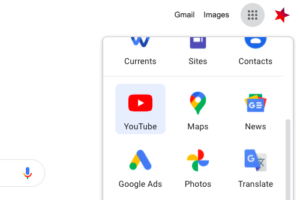
- Select: Create > Upload Video
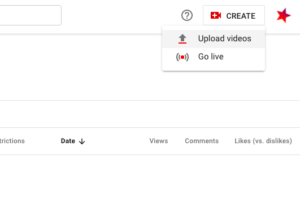
- After uploading the pre-recorded video file that you’d like to stream, you’ll be taken through the settings for your Premiere event.
DETAILS
– Thumbnail: This is the still image that appears on the video player before the stream starts. It might be worth overlaying text onto an image or event flyer to personalize the performance so audiences know they’re waiting for the correct video to start.
– To enable the chat box as part of your event, select: No, it’s not made for kids.
– If you will not be keeping the video up on YouTube after the stream, you can skip details like categories and tags. If you do plan to keep the video on YouTube and want it to be widely shared and seen, be sure to fill these out thoroughly. *You should manually take the video down after the stream concludes if you don’t have music rights for any music used as part of the stream. Otherwise, your YouTube account can be flagged for copyright violations.
VIDEO ELEMENTS
– Skip if your video is still uploading. Be sure to revisit on the YouTube editor page, in the right hand sidebar under the video preview, if you’d like to add hyperlinks or other video links to show up on your video during the stream.
VISIBILITY
– Select: Schedule > Set date/time > Set as Premiere (This will enable a 2-minute countdown clock to begin at the time that you selected to start your stream. So if your event starts at 7pm, technically your video will begin at 7:02 rather than 7pm, after the countdown concludes.)
To embed the video player on your webpage:
- When viewing the video on its public-facing YouTube page, select: Share > Embed.
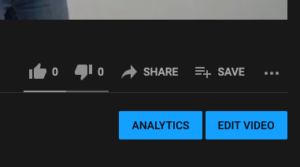
- Paste that code into an “embed code” element in your website editor. Websites like WordPress, Weebly, and Wix make it very simple to insert an embed code. Depending on which platform you host your site on, you may need to look further into the specifics of inserting an embed code. You can adjust the width and height by adjusting those numbers in the code; just be sure to expand the width and the height the same amount. For example if you increase the width by 100 pixels, you should also increase the hight by 100 pixels.
To embed the chat box on your webpage:
- Copy the letters at the end of your video link URL. If there is “&feature=youtu.be” after the letters, don’t include it.

- Paste those letters in the code below, where the red characters are. Insert your website’s homepage URL where the blue characters are. When inserting your homepage URL, be sure you are using your website’s root URL. It should not include “https://” and should not direct to a specific page on your website. It should begin with “www.” and end with “.com”, “.org”, “.net”, etc.
<iframe src=”https://www.youtube.com/live_chat?v=jTrUMy4_FDE&embed_domain=www.pentacle-nextsteps.com” width=”700″ height=”400″ frameborder=”0″ allowfullscreen=”allowfullscreen”></iframe>
- Once the two components above are inserted into the code, copy the code and paste it onto your webpage using the “embed code” element onto your webpage. You might have to make two columns or add a spacer between the video player embed element and the chat box embed element.
Final Notes
Be sure to practice these steps with an example video file a few days prior to your actual YouTube Premeire event. There will most likely be some troubleshooting required, especially if you plan to embed the video player and/or chat box onto your website. Enjoy your virtual performance!
NEXTSTEPS | 11.16.20
Related Blog Posts
3 Accounting Terms Every Artist Should Know
3 Accounting Terms Every Artist Should Know These terms are essential for artist accounting Chart of Accounts It is important that your organization's money moves are informed and precise. In coordination with your Budget and Financial Reports, a consistent Chart of...
5 Questions to Ask Your Auditor
5 Questions to Ask Your Auditor What are the key questions to ask an independent auditor? Nonprofits are required to obtain an audit or review each year, depending on their budget size. The first step in any nonprofit audit or review is contacting an...
New York City Fiscal Sponsors
New York City Fiscal SponsorsList of Fiscal Sponsors in New York City Organizations that act as fiscal sponsors provide a vital service in the cultivation of new projects and entities. Any project or entity can be sponsored by a nonprofit fiscal sponsor if both...
Checklist for Processing 1099’s and W2s
Checklist for Processing 1099’s and W2’sEnd of Year Payroll Tax Forms: W2, 1099 Some of the most important payroll tax forms -- W2 and 1099 forms -- must be mailed out to your employees and contractors shortly after the calendar year ends. Any contractors who were...
5 Ways That You Can Benefit From Fiscal Sponsorship
5 Ways That You Can Benefit From Fiscal SponsorshipFiscal Sponsorship Has Both Financial and Administrative Benefits Fiscal Sponsorship has many financial and administrative benefits. Fiscal sponsorship refers to the practice of non-profit organizations...
Paycheck Protection Flexibility Act Adds Key Features to Existing Payroll Protection Program (PPP)
Paycheck Protection Flexibility Act Adds Key Features to Existing Payroll Protection Program (PPP) New Law Improves Provisions for PPP Loan Forgiveness PPP Applications Accepted until June 30 The Paycheck Protection Program (PPP), provides short term loans to small...
Pentacle’s nextSteps is supported, in part, by public funds from the National Endowment for the Arts, the New York State Council on the Arts with the support of Governor Andrew M. Cuomo and the New York State Legislature, and the New York City Department of Cultural Affairs in partnership with the City Council. Pentacle receives private support for nextSteps from the Booth Ferris Foundation, the Howard Gilman Foundation, the Rockefeller Brothers Fund, and the New York Community Trust.